The CDC2022 will be in-person conference, but in order to avoid no-shows in case of last minute cancellations of the presenting authors, and to increase the impact of the papers accepted for presentation, each presentation in regular/invited/tutorial sessions needs to have a recorded video and a set of slides. These documents will be available on a dedicated platform after the conference. The videos must be uploaded from the PaperPlaza workspace together with a PDF file of the presentation slides and a signed release form before November 20, 2022. Some information about recording your videos are given below.
A release form granting permission to host the presentation video online (to be accessed by the virtual conference attendees) must be uploaded before November 20, alongside with the presentation video and the slides. The form to be filled in can be downloaded from the following (safe) link: http://css.paperplaza.net/images/cdc/PRF.docx
If you have any issues with the link, you might want to try to “copy” and “paste” it on your browser.
Presentations can be shorter than the indicated time, which is the maximum length allowed, but should not be shorter than 3 minutes below the maximal duration. Except for the above duration and digital constraints, the form of the presentation is left free (though please be sure the video includes the title of the paper, the authors, and a mention to IEEE-CDC 2022).
While there are many different options for recording your videos, an effective recording tool is embedded in the Zoom platform (the one that will be used for the conference sessions). It suffices to create a meeting where the speaker is the only participant, share the screen (the slides) and activate the camera of your laptop so that the speaker’s face is visible. Then, through the “Record” button you can easily generate your video. Please refer to the following link for further indications: https://support.zoom.us/hc/en-us/articles/201362473-Local-Recording.
Please also note that the 16:9 aspect ratio for your video is well associated with the 4:3 aspect ratio of your slides, so that there will be enough room for your thumbnail at the side of the slides, as in the image below:
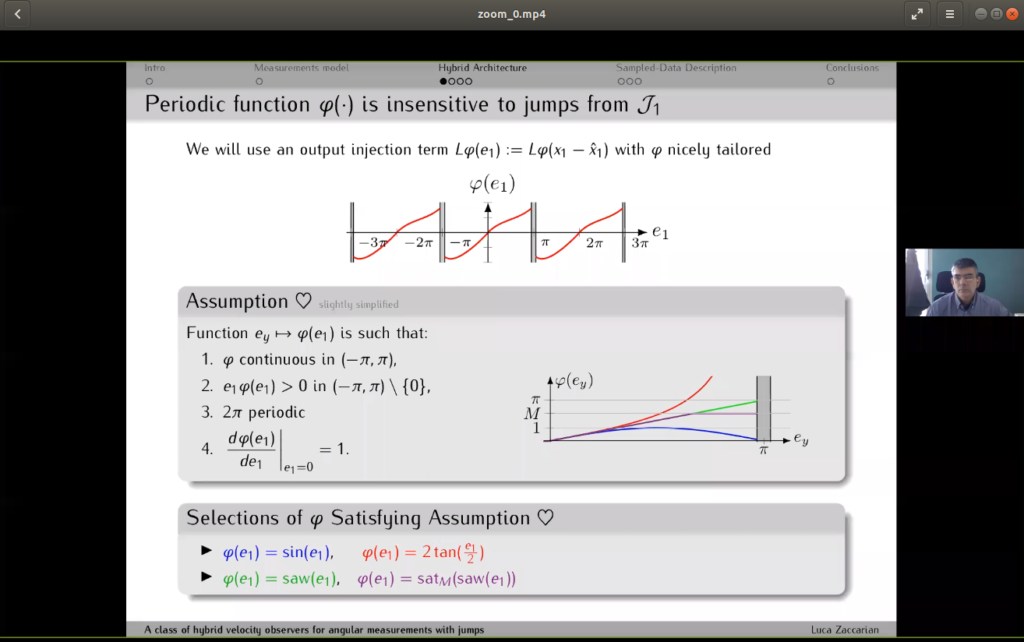
In recording your video, please pay attention to the following aspects: